
Elements - System Administrator - Hosted
Manual Assignment Report

| End-User Guide > Reports in Elements > Manual Assignment Report |
The Manual Assignment Report displays the loans that are manually assigned to a worklist. Loans that are manually assigned to a worklist are not reassigned to another worklist during the Download, so this report can be used to determine why a loan is not in the expected worklist.
 |
A loan that is manually assigned to a worklist appears in the worklist even if it does not meet the criteria defined in System Management > Collection > Worklist Assignment. |
 |
Access to this report is controlled through administrator-defined Security Profiles. |
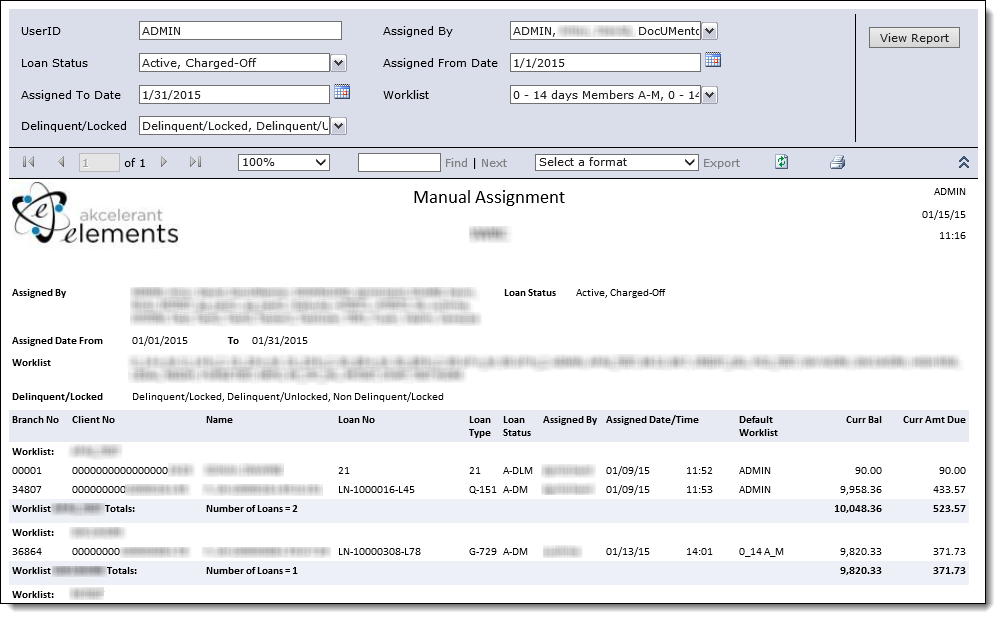
The report is generated with the following filters.
| Filter | Description | ||
| User ID | By default, the ID of the user currently logged into Elements is displayed. | ||
| Assigned By |
From the drop-down, select the users to include in the report results. By default, all users are selected.
|
||
| Loan Status | From the drop-down, select the loan statuses to include in the report results. | ||
| Assigned From Date | By default, the first date of the current month is populated in this field. If desired, use the calendar icon to select a new date to serve as the start of the date range to include in the report results. Loans manually assigned since this date are included in the report results. | ||
| Assigned To Date | By default, the last date of the current month is populated in this field. If desired, use the calendar icon to select a new date to serve as the end of the date range to include in the report results. Loans manually assigned until this date are included in the report results. | ||
| Worklist |
From the drop-down, select the worklists to include in the report results. Accounts in the selected worklists are included in the report results. By default, all worklists are selected.
|
||
| Delinquent/Locked | From the drop-down, select the delinquent and locked statuses to include in the report results. |
Change any of the filters and click View Report to regenerate the report using the new parameters.
Refer to the Reports in Elements topic for information on the report's toolbar.